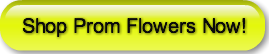I am on the web all the time and have a number of sites and blogs I watch for new ideas and trends. One of which is Promflowers.blogspot.com. Recently they had a post about Pinterest and Polyvore. Though I like Pinterest, I really love, love, love Polyvore! If you are planning for your prom, THIS is the site to check out! You can find everything you need for Prom night and share it in one picture with your friends on any social network site! If you don’t know what you want to wear for Prom, Polyvore makes it easy to make several “sets” of options in different color schemes and styles which you can share with friends and ask their opinions.
I am on the web all the time and have a number of sites and blogs I watch for new ideas and trends. One of which is Promflowers.blogspot.com. Recently they had a post about Pinterest and Polyvore. Though I like Pinterest, I really love, love, love Polyvore! If you are planning for your prom, THIS is the site to check out! You can find everything you need for Prom night and share it in one picture with your friends on any social network site! If you don’t know what you want to wear for Prom, Polyvore makes it easy to make several “sets” of options in different color schemes and styles which you can share with friends and ask their opinions.
How does Polyvore work? Here’s the 5 step process.
1. Create an Account. If you are already on Facebook, this will be really easy because Polyvore will let you sign up with Facebook. If not, it only takes a few minutes to create a new log-in.
2. Install Polyvore Clipper. Don’t worry, it’s easy! Go to This Page and click and drag the words “Clip to Polyvore” to your Bookmarks toolbar. There is even an instructional video on the page to help you get set up!
3. Import products that you like. For instance find a Prom dress online that you would like to create an entire look with. When you find your dress, click on the “Clip to Ployvore” bookmark and a small box will come up asking you to click on the image you would like to save. Click on the image and it will show up in the small box, ask you to select a price, tag it (i.e. dress) and check or un-check a box to quick share with friends! Click on the Save button and the box will let you know if that item was imported successfully.
 4. Create a Set. From the box you imported your first picture from, you are given the choice to continue “Clipping” or to “Create a Set”. Click on “Create a Set” and a new window opens to the Polyvore site in the Editor window. This is where you will see your newly imported picture and then there is a toolbar to the right where you can browse thousands of items other users have added to add to your set. If you are doing your own prom look, I would suggest searching for your shoes, necklace, earrings, corsage, dress, etc. If you don’t find what you are looking for on the Polyvore site, just get on the web, find it and import it. Just follow steps 3 & 4.
4. Create a Set. From the box you imported your first picture from, you are given the choice to continue “Clipping” or to “Create a Set”. Click on “Create a Set” and a new window opens to the Polyvore site in the Editor window. This is where you will see your newly imported picture and then there is a toolbar to the right where you can browse thousands of items other users have added to add to your set. If you are doing your own prom look, I would suggest searching for your shoes, necklace, earrings, corsage, dress, etc. If you don’t find what you are looking for on the Polyvore site, just get on the web, find it and import it. Just follow steps 3 & 4.5. Share! Make sure that you have your favorite social networking site(s) connected so that Polyvore can automatically share with your friends. You may still want to share your sets directly on your best friend’s page so you can ask for their opinion! If you are on Pinterest, Make sure to “Pin” your set on your Prom ideas board!
Ready to start your new prom look? Start here in our Prom Night section!